Honda Civic Owners Manual: Display Setup
You can change the brightness or color theme of the audio/information screen.
Changing the Screen Brightness
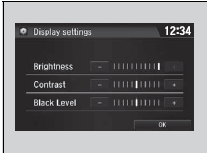
1. Select  .
.
2. Select Settings.
3. Select System.
4. Select the Display tab.
5. Select Display Settings.
6. Select the setting you want.
7. Select OK.
Changing the Screen’s Color Theme
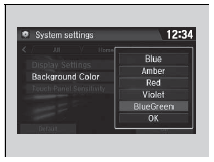
1. Select  .
.
2. Select Settings.
3. Select System.
4. Select the Display tab.
5. Select Background Color.
6. Select the setting you want.
7. Select OK.
Changing the Screen Brightness
You can change the Contrast and Black Level settings in the same manner.
Selecting an Audio Source

Select the current source icon, then select an icon on the source list to switch the audio source.
Limitations for Manual Operation
Certain manual functions are disabled or inoperable while the vehicle is in motion.
You cannot select a grayed-out option until the vehicle is stopped.
Selecting an Audio Source
If you startup preinstalled audio apps, is
displayed on the screen.
is
displayed on the screen.
These preinstalled apps cannot be displayed on the source select screen.
You can startup those audio apps from .
.
Pandora’ is available only in the U.S..
 Adjusting the Sound
Adjusting the Sound
1. Select .
2. Select Audio.
3. Select .
4. Select Sound.
Select a tab from the following choices:
BAS-MID-TRE: Bass, Middle, Treble
FAD-BAL-SUBW*: Fader, Balance,
Subwoofer*
...
 Voice Control Operation
Voice Control Operation
Your vehicle has a voice control system that allows hands-free operation.
The voice control system uses the
(Talk) and (hang-up/back) buttons
on
the steering wheel and a microphone near ...
See also:
Honda Civic Owners Manual. HFL Buttons
* Not available on all models
Bluetooth HandsFreeLink
Place your phone where you can get good reception.
To use HFL, you need a Bluetooth-compatible cell
phone. For a list of compatible phones, pairing
procedures, and special feature capabilities:
U.S.:
&n ...
