Honda Civic Owners Manual: Android Auto Menu
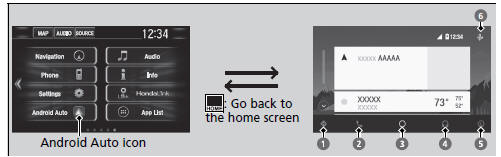
- Maps (Navigation)
Display Google Maps and use the navigation function just as you would with your Android phone. When the vehicle is in motion, it is not possible to make keyboard entries. Stop the vehicle in a safe location to undertake a search or provide other inputs.
Models with navigation system
Only one navigation system (pre-installed navigation or Android Auto) can give directions at a time. When you are using one system, directions to any prior destination set on the other system will be canceled, and the system you are currently using will direct you to your destination.
The audio/information screen shows you turn-by-turn driving directions to your destination.
- Phone (Communication)
Make and receive phone calls as well as listen to voicemail.
- Google Now (Home screen)
Display useful information organized by Android Auto into simple cards that appear just when they’re needed.
For details on countries and regions where Android Auto is available, as well as information pertaining to function, refer to the Android Auto homepage.
Android Auto Operating Requirements & Limitations
Android Auto requires a compatible Android phone with an active cellular connection and data plan.
Your carrier’s rate plans will apply.
Changes in operating systems, hardware, software, and other technology integral to providing Android Auto functionality, as well as new or revised governmental regulations, may result in a decrease or cessation of Android Auto functionality and services.
Honda cannot and does not provide any warranty or guarantee of future Android Auto performance or functionality.
It is possible to use 3rd party apps if they are compatible with Android Auto. Refer to the Android Auto homepage for information on compatible apps.
- Music and audio
Play Google Play Music and music apps that are compatible with Android Auto.
To switch between music apps, press this icon.
- Go back to the Home Screen.
- Voice
Operate Android Auto with your voice.
 Android Auto
Android Auto
When you connect an Android phone to the audio system via the front USB,
Android Auto is automatically initiated. When connected via Android Auto, you
can
use the audio/information screen to acces ...
 Auto Pairing Connection
Auto Pairing Connection
When you connect an Android phone to the unit via the front USB, Android Auto
is
automatically initiated.
Enabling Android Auto
Enable Once: Allows only once. (Prompt
shows again next time.) ...
See also:
Honda Civic Service Manual. Moonroof Frame/Drain Channel Slider and Cable Assembly Removal and Installation
(4-door)
Removal
1.
Battery Terminal (SRS) - Disconnection
1.
Make sure the ignition switch is in LOCK (0).
2.
Disconnect and isolate the negative cab ...
