Honda Civic Owners Manual: Wallpaper Setup
You can change, store, and delete the wallpaper on the audio/information screen.
Import wallpaper
You can import up to three images, one at a time, for wallpaper from a USB flash drive.
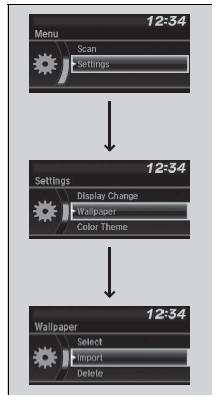
1. Connect the USB flash drive to the USB port.
2. Press the MENU/CLOCK button.
3. Rotate  to select Settings,
then press
to select Settings,
then press  .
.
4. Rotate  to select
Wallpaper, then press
to select
Wallpaper, then press .
.
5. Rotate  to select Import,
then press
to select Import,
then press  .
.
- The picture name is displayed on the list.
6. Rotate  to select a desired
picture, then
press
to select a desired
picture, then
press  .
.
- The selected picture is displayed.
7. Press to save the
picture.
to save the
picture.
8. Press  to select OK.
to select OK.
9. Rotate  to select a location
to save the
picture, then press
to select a location
to save the
picture, then press  .
.
- The display will return to the wallpaper setting screen.
Wallpaper Setup
- When importing wallpaper files, the image must be in the USB flash drive’s root directory. Images in a folder cannot be imported.
- The file name must be fewer than 64 characters
- The file format of the image that can be imported is BMP (bmp) or JPEG (jpg).
- The individual file size limit is 2 MB.
- The maximum image size is 1,920 x 936 pixels. If the image size is less than 480 × 234 pixels, the image is displayed in the middle of the screen with the extra area appearing in black.
- Up to 255 files can be selected.
- If the USB flash drive does not have any pictures, the No files detected message appears.
Select wallpaper
1. Press the MENU/CLOCK button.
2. Rotate to select Settings,
then press
to select Settings,
then press  .
.
3. Rotate  to select Wallpaper,
then press
to select Wallpaper,
then press  .
.
4. Rotate  to select Select, then
press
to select Select, then
press .
.
- The screen changes to the wallpaper list.
5. Rotate  to select a desired
wallpaper, then press
to select a desired
wallpaper, then press  .
.
To view wallpaper once it is set
1. Press the MENU/CLOCK button  .
.
2. Rotate  to select Settings,
then press
to select Settings,
then press .
.
3. Rotate  to select Display
Change, then press
to select Display
Change, then press  .
.
4. Rotate  to select Wallpaper, then
press .
to select Wallpaper, then
press .
- The screen changes to the wallpaper list.
5. Rotate  to select a
wallpaper that you want to set, then press
to select a
wallpaper that you want to set, then press
 .
.
Delete wallpaper
1. Press the MENU/CLOCK button.
2. Rotate  to select Settings, then
press
to select Settings, then
press .
.
3. Rotate to select
Wallpaper, then press
to select
Wallpaper, then press  .
.
4. Rotate  to select Delete, then
press
to select Delete, then
press  .
.
- The screen changes to the wallpaper list.
5. Rotate  to select a wallpaper
that you want to delete, then press
to select a wallpaper
that you want to delete, then press .
.
6. Rotate to select Yes, then
press
to select Yes, then
press  .
.
- The display will return to the wallpaper setting screen.
Wallpaper Setup
To go back to the previous screen, press the
 (Back) button.
When the file size is large, it takes a while to be
previewed.
(Back) button.
When the file size is large, it takes a while to be
previewed.
 Switching the Display
Switching the Display
Audio
Shows the current audio information.
Clock/Wallpaper
Shows a clock screen or an image you import.
Change display
1. Press the MENU/CLOCK button.
2. Rotate to select Settings,
...
 Adjusting the Sound
Adjusting the Sound
Press the (sound) button,
and rotate
to scroll through the following choices:
Rotate to adjust the sound
setting, then
press .
Adjusting the Sound
The SVC has ...
See also:
Honda Civic Owners Manual. Warranty Coverages
U.S. Owners
Your new vehicle is covered by these warranties:
New Vehicle Limited Warranty - covers your new vehicle, except for the
emissions control systems and accessories, against defects in materials and
workmanship.
Emissions Control Systems Defects Warranty and Emissions Performance
Wa ...
