Honda Civic Owners Manual: Switching the Display
Using the  button
button
Press the  (display) button to
change the display.
(display) button to
change the display.
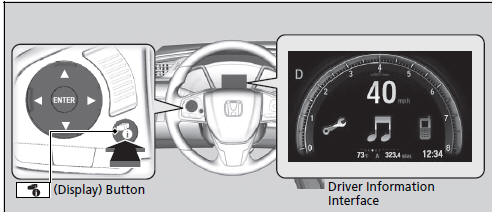
Using the audio/information screen

Select  to go to the home
screen.
to go to the home
screen.
Select Phone, Info, Audio, Settings, Navigation*, HondaLink, Smartphone Connection (Apple CarPlay, Android Auto), App List, or Instrument Panel.
Phone
Displays the HFL information.
Bluetooth’ HandsFreeLink’
Using the audio/information screen
Touchscreen operation
- Use simple gestures - including touching, swiping and scrolling - to operate certain audio functions.
- Some items may be grayed out during driving to reduce the potential for distraction
- You can select them when the vehicle is stopped or use voice commands
- Wearing gloves may limit or prevent touchscreen response.
You can change the touchscreen sensitivity setting
Info
Displays Trip Computer or Clock/Wallpaper. Select
 on the Info Menu screen
to see all available options: Trip Computer, Voice Info, Clock/Wallpaper and
System/Device Information.
on the Info Menu screen
to see all available options: Trip Computer, Voice Info, Clock/Wallpaper and
System/Device Information.
Trip Computer:
- Current Drive tab: Displays the current trip information.
- History of Trip A tab: Displays information for the three previous
drives. The
information is stored every time you reset Trip A.
To delete the history manually, select Delete History on the History of Trip A tab. The confirmation message appears on the screen, then select Yes.
Voice Info: Displays the all commands list.
Clock/Wallpaper: Displays the clock and wallpaper.
System/Device Information:
- System Info: Displays the software version of the audio system.
- USB Info: Displays the memory usage of the USB device.
Audio
Displays the current audio information.
Settings
Enters the customizing menu screen.
Navigation*
Displays the navigation screen.
Refer to the Navigation System Manual
HondaLink
Connects with your smartphone*1 to play personalized music, information, and social media streams.
HondaLink’
Smartphone Connection
Connects with your smartphone*1 and allows some apps on your smartphone to be used on the audio system.
Apple CarPlay
Android Auto
App List
Adds or removes apps or widgets on the home screen.
Home Screen
Instrument Panel
Selects from three customizable settings for the driver information interface.
 Audio/Information Screen
Audio/Information Screen
Displays the audio status and wallpaper. From this display, you can go to
various
setup options. ...
 Changing the Home Screen Icon Layout
Changing the Home Screen Icon Layout
1. Select .
2. Select and hold an icon.
The screen switches to the customization
screen.
3. Drag and drop the icon to where you want
it to be.
4. Select OK.
The screen will re ...
See also:
Honda Civic Service Manual. Driver's Outer Vent Removal and Installation ('13-'14)
1.
Driver's Outer Vent
1.
Remove the driver's outer vent (A).
2.
If necessary, remove the du ...
