Honda Civic Owners Manual: Audio Remote Controls
Allow you to operate the audio system while driving
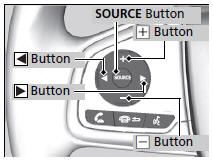
SOURCE Button
Cycles through the audio modes as follows:
FM  AM
AM USB
USB iPod
iPod
 Bluetooth’ Audio
Bluetooth’ Audio
+ - (Volume) Buttons
Press +: To increase the volume.
Press -: To decrease the volume.
 Buttons
Buttons
- When listening to the radio
Press : To select the next
preset radio station.
: To select the next
preset radio station.
Press : To select the previous
preset radio station.
: To select the previous
preset radio station.
Press and hold  : To select the next
station with strong reception.
: To select the next
station with strong reception.
Press and hold  : To select the
previous station with strong reception.
: To select the
previous station with strong reception.
- When listening to an iPod, USB flash drive, or Bluetooth’ Audio
Press : To skip to the next
song.
: To skip to the next
song.
Press  : To go back to the beginning
of the current or previous song.
: To go back to the beginning
of the current or previous song.
- When listening to a USB flash drive
Press and hold : To skip to
the next folder.
: To skip to
the next folder.
Press and hold  : To go back to the
previous folder.
: To go back to the
previous folder.
Some modes appear only when an appropriate device or medium is used.
Depending on the Bluetooth’ device you connect, some functions may not be available.
Models with driver information interface
Allow you to operate the audio system while driving. The information is shown on the driver information interface.

 Buttons
Buttons
Press or
or
 to cycle through the audio
mode as follows:
FM AM SiriusXM’* USB iPod
Bluetooth’ Audio Pandora’* Apps*
Audio Apps*
to cycle through the audio
mode as follows:
FM AM SiriusXM’* USB iPod
Bluetooth’ Audio Pandora’* Apps*
Audio Apps*
- When listening to the radio and SiriusXM’*
1. Press ENTER to switch the display to a preset list you stored in the preset buttons.
2. Press  or
or to select a preset, then press
ENTER.
to select a preset, then press
ENTER.
- When listening to a USB flash drive
1. Press ENTER to display the folder list.
2. Press or
or
 to select a folder.
to select a folder.
3. Press ENTER to display a list of tracks in that folder.
4. Press or
or
 to select a track, then press
ENTER.
to select a track, then press
ENTER.
You can also swipe up or down to scroll through the list of tracks alphabetically.
Audio Remote Controls
Some modes appear only when an appropriate device or medium is used.
Depending on the Bluetooth’ device you connect, some functions may not be available.
Press the  (Hang-up/back) button
to go back
to the previous command or cancel a command.
(Hang-up/back) button
to go back
to the previous command or cancel a command.
Press the  button to switch display.
button to switch display.
Switching the Display
- When listening to an iPod
1. Press ENTER to display the iPod music list.
2. Press  or
or
 to select a category.
to select a category.
3. Press ENTER to display a list of items in the category.
4. Press  or
or
 to select an item, then press
ENTER.
to select an item, then press
ENTER.
- Press ENTER and press
 or
or
 repeatedly until the desired mode you
want to listen to is displayed.
repeatedly until the desired mode you
want to listen to is displayed.
You can also swipe up or down to scroll through the list of tracks alphabetically.
- When listening to Internet Radio*
1. Press ENTER to display the station list.
2. Press  or
or
 to select an item, then press
ENTER.
to select an item, then press
ENTER.
- When listening to Bluetooth’ Audio
1. Press ENTER to display the track list.
2. Press or
or
 to select a track, then press
ENTER.
to select a track, then press
ENTER.
 (Volume) Bar
(Volume) Bar
Press+: To increase the volume.
Press -: To decrease the volume.
Models with Display Audio
Slide your finger up or down to increase or decrease the volume, respectively.
Swipe down quickly to mute the volume and swipe up to cancel the mute.
 Buttons
Buttons
- When listening to the radio
Press  : To select the next
preset radio station.
: To select the next
preset radio station.
Press  : To select the previous
preset radio station.
: To select the previous
preset radio station.
Press and hold  : To select the next
strong station.
: To select the next
strong station.
Press and hold  : To select the
previous strong station.
: To select the
previous strong station.
- When listening to an iPod, USB flash drive, or Bluetooth’ Audio
Press : To skip to the next
song.
: To skip to the next
song.
Press  : To go back to the beginning
of the current or previous song.
: To go back to the beginning
of the current or previous song.
- When listening to a USB flash drive
Press and hold : To skip to
the next folder.
: To skip to
the next folder.
Press and hold  : To go back to the
previous folder.
: To go back to the
previous folder.
- When listening to Internet radio*
Press  : To skip to the next
song.
: To skip to the next
song.
Press and hold  : To select
the next station.
: To select
the next station.
Press and hold  : To select the
previous station.
: To select the
previous station.
 Audio System Theft Protection
Audio System Theft Protection
The audio system is disabled when it is disconnected from the power source,
such as
when the battery is disconnected or goes dead. In certain conditions, the system
may display a code entry screen ...
 Audio System Basic Operation
Audio System Basic Operation
Models with color audio system
To use the audio system, the ignition switch must be in ACCESSORY
or ON
.
Use the selector knob or MENU/CLOCK
button to access some audio functions.
P ...
See also:
Honda Civic Owners Manual. Adjusting the Sound
1. Select .
2. Select Audio.
3. Select .
4. Select Sound.
Select a tab from the following choices:
BAS-MID-TRE: Bass, Middle, Treble
FAD-BAL-SUBW*: Fader, Balance,
Subwoofer*
SVC∙Neural*: Speed Volume
Compensation, DTS Neural SurroundTM*
Adjusting the Sound
...
