|

|
The audio-navigation unit and SD module are mated and
cannot be substituted separately. If you need to substitute
a known-good unit for testing, substitute a complete known-good
audio-navigation unit and SD module.
|
|
|

|
Check any official Honda service website for more service
information about the navigation system.
|
|
|

|
Static electricity can damage the SD module. Always follow
proper handling procedures.
|
|
|

|
Always use the anti-static mat (ESD) and wrist strap
when removing the SD module. Before you open the audio-navigation
unit or handle the replacement SD module, attach the wrist
strap around one of your wrists, and attach the alligator
clip to the ESD mat.
|
|
|

|
Make sure you use the screws in the same holes. The SD
module can be damaged if the wrong screws are used.
|
|
|

|
You do not have to peel off the plastic cover to remove
the screws or the SD module.
|
|
|

|
Do not force the SD module. If it does not slide in smoothly,
check the alignment of the SD module and the pins. If the
pins are bent, replace the SD module.
|
|
|

|
Make sure the SD module screws are not loose. If they
are, the SD module can be damaged.
|
|
|

|
Handle the SD module by its edges. Do not touch the pins.
|
|


 Rear Speaker Removal, Installation, and Test (Natural Gas models)
Rear Speaker Removal, Installation, and Test (Natural Gas models) Subwoofer Removal, Installation, and Test (4-door)
Subwoofer Removal, Installation, and Test (4-door)
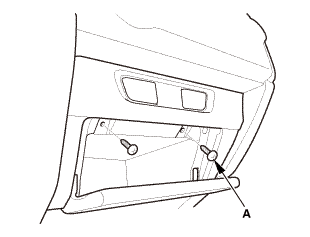

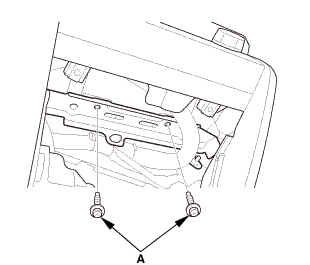

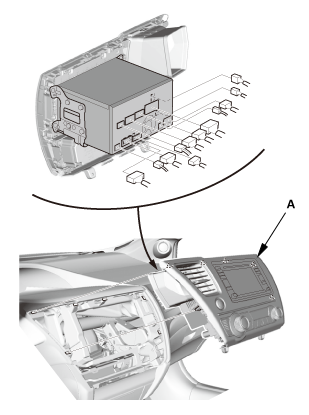
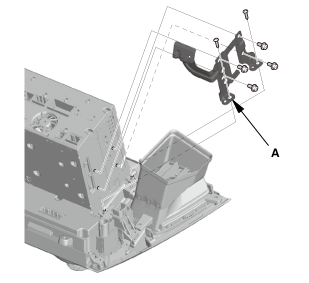
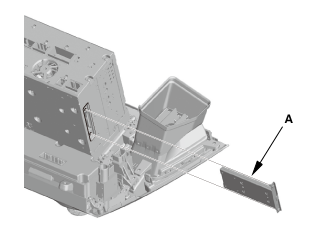
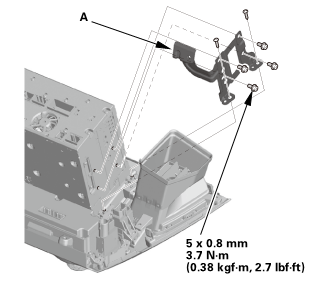
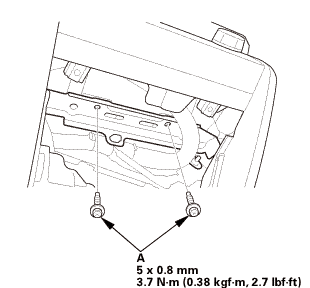 mm3.72.7
mm3.72.7