Honda Civic Service Manual: Navigation System Symptom Troubleshooting Rearview camera image does not change when selecting different views ('13)
Rearview camera image does not change
NOTE:
|
|
You can select three different rearview camera angles for backing up. If there is no camera image on the display, go to Rearview camera image does not come on or work properly troubleshooting. |
|
|
Check the connectors for poor connections or loose terminals. |
|
1. |
Problem verification: Problem verification
|
Does the rearview camera image change properly?
| YES |
Intermittent failure, the system is OK at this time.¦ |
||
| NO |
The failure is duplicated, go to step 2. |
|
2. |
Shorted wire check (CAMERA BIT0 line, CAMERA BIT1 line): Shorted wire check (CAMERA BIT0 line, CAMERA BIT1 line)
|
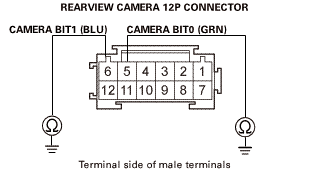 izpam(sunmm121110eade
izpam(sunmm121110eade
Is there continuity?
| YES |
Repair a short to body ground in the wire(s) between the rearview camera and the audio-navigation unit.¦ |
||
| NO |
The CAMERA BIT0 and the CAMERA BIT1 wires are not shorted to ground. Go to step 3. |
|
3. |
Shorted wire check (CAMERA BIT0 line, CAMERA BIT1 line): Shorted wire check (CAMERA BIT0 line, CAMERA BIT1 line)
|
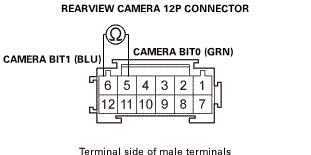 am[sun
am[sun
Is there continuity?
| YES |
Repair a short in the wires between the rearview camera and the audio-navigation unit.¦ |
||
| NO |
The CAMERA BIT0 and the CAMERA BIT1 wires are not shorted. Go to step 4. |
|
4. |
Open wire check (CAMERA BIT0 line, CAMERA BIT1 line): Open wire check (CAMERA BIT0 line, CAMERA BIT1 line)
|
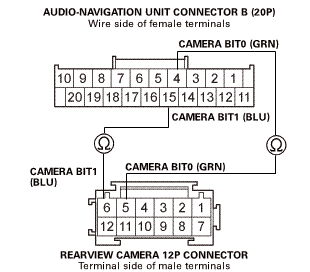 mm10amr:
mm10amr:
Is there continuity?
| YES |
The CAMERA BIT0 and the CAMERA BIT1 wires are OK. Go to step 5. |
||
| NO |
Repair an open in the wire(s) between the rearview camera and the audio-navigation unit.¦ |
|
5. |
Audio-navigation unit check: Audio-navigation unit check
|
Does the symptom go away?
| YES |
Replace the original rearview camera.¦ |
||
| NO |
Replace the audio-navigation unit.¦ |
Top of Page
- EBSCO Support Site
- Privacy Policy
- Terms of Use
- Copyright
© 2013 EBSCO Industries, Inc. All rights reserved
EBSCO Publishing Green Initiatives
| Email from: | |
| Email to: | Separate each email address with a comma. |
| Subject: | |
| Comments: | |
 GPS Antenna Removal and Installation ('13)
GPS Antenna Removal and Installation ('13)
1.
Dashboard Center Pocket
1.
Remove the screws (A).
...
 Passenger's Center Vent Removal and Installation (With Navigation)
Passenger's Center Vent Removal and Installation (With Navigation)
8411E6 RIGHT CENTER
1.
Driver's Dashboard Lower Cover
1.
Remove the driver's dashboard lower ...
See also:
Honda Civic Service Manual. Cam Chain Removal and Installation (K24Z7)
1101T4
NOTE: Keep the cam chain away from magnetic fields.
1.
Air Cleaner Assembly
1.
Disconnect the intake air duct (A) and the intake air pipe (B).
...

